How to liverecord using camcorder and laptop
Updated on 18 Dec 2023
Introduction
Streaming your live video from a Camcorder to TeamTV can be made possible by using a laptop to receive the video.
With this method you can record video and also tag-live.
After stopping the record in TeamTV Tags are automaticly synced with the video.
Prerequisites
- Camcorder
- Laptop
- HDMI cable or Blackmagic converter
Getting Started
Step 1: Check the compatibility between your Camcorder and laptop by connecting them using an HDMI cable. If they are not compatible, you can use a Blackmagic Converter to establish a connection.
Detailed Steps
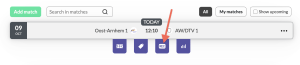
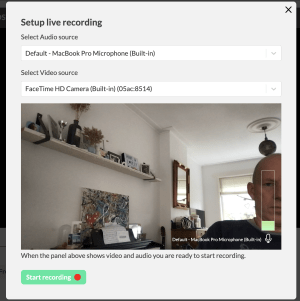
Advanced Tips/Settings
Connect your camera and check if you can select your camera.
You can even do this without an internet connection.
After stopping the recording in TeamTV your recording is saved in the Browser memory.
Keep you page open (do not refresh the page) until you have a wifi connection. At that moment TeamTV will Upload the video automaticly to your match/training.
Best Practices
Here are some best practices to consider when Streaming a Camcorder to TeamTV using a laptop:
- Test the setup and configuration before the actual event.

